M.2 SSD Guide / Compatibility List
Posted by Frank Bradica on
Detailed information about all M.2 SSD form factors, including a large list of compatible Ultrabooks, notebooks and desktop systems.
Looking for help with XP941/SM951/SM961/960 Evo/Pro compatibility information for your laptop/NUC/desktop or motherboard? Jump straight to it.
This post is an attempt to dispel any confusion around the new M.2 SSD format, and has been developed as a resource for RamCity staff, customers and anyone else with an interest. A special mention needs to go Kent Smith of LSI. This blog post he wrote helped clarify some of the finer points contained here.
Installing Windows on the Samsung XP941 / SM951 / SM961 / 960 Pro/Evo PCIe M.2 SSD
One of the most common questions we get is how to get Windows installed onto the Samsung XP941, SM951 or 960 Evo. Put simply, it typically can't be installed from the Windows DVD, but it is possible to do a UEFI install from a USB drive with these instructions.
M.2 SSD Form Factors
M.2 form factors vary in length and width, with the chips usually populating just one side of the circuit board to keep the drive profile extremely low (less then 3mm). Commercially available M.2 SSD drive lengths include 30mm, 42mm, 60mm, 80mm, and 110mm. These measurements are commonly expressed like '2242' (meaning 22mm wide, 42mm long), or '2280', meaning 22mm wide, and 80mm long.
AHCI vs NVMe?
There are two types of controllers used on PCIe M.2 SSD's. The Samsung XP941, and the AHCI model of the Samsung SM951 use the AHCI (Advanced Host Controller Interface) protocol, which is very widely compatible, and requires no additional drivers to boot Windows 7/8/10. Around mid 2015 the Samsung SM951 became available in an NVMe (Non-Volatile Memory Host Controller Interface) version, then in 2016 came the NVMe-based Samsung 950 Pro, followed more recently by the OEM Samsung SM961 and it's retail equivalent the 960 Evo along with the 960 Pro. These SSD's are generally compatible in the same motherboards and systems as the AHCI models so long as the manufacturer has provided an updated UEFI bios with the correct NVMe module.
However, Windows 7 boot support for NVMe devices is very limited and requires a Microsoft hotfix to be applied and currently requires one to clone the windows installation from another non-nvme drive to the target NVMe drive in order to achieve a bootable Windows 7 system. NVMe boot support is available for Windows 8/10 and it's also recommended that you apply the Samsung NVMe driver for much improved write speeds on Samsung NVMe SSD's.
It's all about the keys
A 'key' defines both the socket (female) and the plug-in card connector (male). In the context of an M.2 SSD, the key prevents the insertion of a connector into an incompatible socket to ensure the proper mating of the two. Currently the M.2 specification for SSDs uses just 2 out of 11 defined key configurations, with seven for use sometime in the future, and 2 used for other devices such as WLAN and Bluetooth adapters like the Intel 7265NGW wireless adapter.
An M.2 SSD socket can only have one type of key, but an M.2 SSD drive can have keyways cut for multiple keys if it supports those socket types. Key ID B (pins 12-19) gives PCIe SSDs up to two lanes (PCIe x2) of connectivity and key ID M (pins 59-66) provides PCIe SSDs with up to four lanes (PCIe x4) of connectivity and correspondingly higher performance. Note also that both B and M keys can accommodate SATA devices. All of the key patterns are different from one another so that the card has to be the right way up and cannot be inserted incorrectly.
Not all keys are the same
The rest of the information here will help you identify the type of M.2 key deployed in your system. However, since 'B' and 'M' type keys can support either PCIe or SATA signalling, knowing the key alone is not sufficient information to determine the correct M.2 SSD upgrade path for your system. You'll need to carefully study your system specifications manual to see if the socket is SATA or PCIe. Fortunately the limited number of M.2 SSD drives available does narrow the choices down somewhat. Further down we also have a list of known systems and the associated compatible M.2 SSD type it needs.
M.2 SSD Sockets
The table below shows the different types of M.2 SSD sockets found in M.2 compatible systems and motherboards:
|
M.2 (NGFF) Socket |
Socket for 'B' Key Edge Connector |
Socket for 'M' Key Edge Connector |
|
|
 5 contacts wide 5 contacts wide |
|
| Pin Position |
Pins 12-19
|
Pins 59-66
|
| Supported Drive Type |
PCIe x2 / SATA
|
PCIe x4 / SATA
|
| Typical Application |
PCIe 2.0 x2 M.2 / SATA M.2
|
PCIe 2.0, 3.0 x4 M.2
|
M.2 SSD Drive Edge Connectors
The table below shows the different types of edge connectors deployed on different models of M.2 SSD Drives
|
M.2 (NGFF) Edge Connector |
'B' Key SSD Edge Connector |
'M' Key SSD Edge Connector |
'M' & 'B' Key SSD Edge Connector |
 6 contacts wide 6 contacts wide 
|
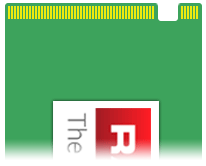 5 contacts wide 5 contacts wide |
5 contacts wide |
|
| Pin Position |
Pins 12-19
|
Pins 59-66
|
Pins 59-66 (M) & Pins 12-19 (B)
|
| Supported Drive Type |
PCIe 2.0 x2 / SATA
|
PCIe 2.0,3.0 x4 / SATA
|
PCIe x2 / PCIe x4 / SATA
|
| Typical Application |
PCIe x2 M.2
|
PCIe x4 M.2
|
SATA M.2
|
| M.2 SSD Models |
None that we know of
|
Samsung XP941 (PCIe x4)
Samsung SM951 (PCIe 3.0 x4)
|
MyDigitalSSD SuperCache 2 M.2 (SATA)
Crucial M500/M550/MX200 M.2 (SATA) Transcend SATA M.2
Plextor M6e M.2 (PCIe x2) |
So which M.2 SSD Drive do I need?
If you are planning to upgrade your system with a larger or brand new M.2 SSD, you are going to need to figure out several things:
- Whether your system supports M.2 SATA or M.2 PCIe
- If it is M.2 PCIe, whether it's PCIe x2 or PCIe x4
- The type of key supported by the socket
- The maximum length of SSD drive supported (from 42mm up to 110mm)
Using the above tables and your system manual, you should be able to figure out which kind of drive you have now and the appropriate upgrade path. The information below can help narrow down the choices for you.
In the smaller capacities (128GB and under), the M.2 SATA 2242 is more common. In larger capacities, due to the additional surface area needed to fit more NAND chips, the M.2 SATA 2280 or M.2 PCIe x4 2280 drives are the norm.
The picture below shows the edge connectors of two different types of currently available M.2 SSD Drives.


The one on the left is the Samsung XP941. It has a single 'M' key and is PCIe x4 based. The one on the right with two notches has both an 'M' key and a 'B' key and is SATA based (like the MyDigitalSSD Super Boot 2 M.2 SSD or the Crucial MX300 M.2 SATA SSD).
Check the card length
Before purchasing an M.2 SSD, you should also check the length of the existing drive, as not all are created equal. The MyDigitalSSD Super Boot 2 M.2 SSD is a '2242' drive, so it's 22mm wide, and 42mm long. That's the maximum length that M.2-capable motherboards like the ASUS Maximus Extreme VI can handle, and it fits a lot of laptops/netbooks as well. SATA based M.2 drives can also be installed in any desktop machine even if they don't have an appropriate M.2 socket. All you need is a free expansion slot (and a spare SATA port on the motherboard plus SATA cable), and a SATA M.2 adapter.
The Samsung XP941 PCIe M.2 SSD (and SM951/SM961/950/960 Evo/Pro), apart from being PCIe x4 based, is a '2280' drive, so it's 22mm wide, but 80mm long. Currently it's only supported natively (and bootable) in a few different laptop models, most Z97 and X99 chipset based motherboards (the first being the ASRock Z97 Extreme 6 motherboard), all new Z170 chipset based motherboards, and all 2006-2012 model Mac Pro towers, or you can install it in any desktop with a free PCIe slot using a PCIe M.2 to standard PCIe adapter.
There is limited support for booting windows desktops with ASUS/Gigabyte brand Z97/X99/Z170 motherboards using the PCIe adapter currently, and it also boots OSX in all Mac Pro models. Booting from the adapter has not been possible with our internal testing of ASRock Z97 boards, but then it's not needed since that model has a full speed PCIe 3.0 x4 M.2 socket.
Check how many PCIe lanes you have available!
Be aware that depending on your combination of motherboard/cpu, there are limited PCIe lanes available. So, if you are thinking of installing 4x PCIe GPU's in a monster SLI setup, and then want to install an XP941/SM951/960 Evo/Pro in the M.2 socket and expect it to run at full speed, then it wont!
So check your manual if you are planning to use your new M.2 SSD in a rig with more than 1 GPU. You've been warned...
M.2 SSD Compatible systems and motherboards
The following is a list of some of the most popular M.2 compatible models being used today. Please add your questions and comments at the bottom of the page and help us grow and maintain this list.
PCIe 80mm M.2 (e.g. XP941, SM951, 950 Pro, SM961, PM961, 960 Evo, 960 Pro) compatible systems (2280)
- Alienware 15 R2 2015 model. Confirmed can boot Windows 10 on the Samsung 950 Pro, therefore will be compatible with the SM951 NVMe/AHCI and XP941 as well with it's on-board PCIe M.2 socket. Reports indicate a clean install of Windows 10 is required.
- Asus G771 (known to work and boot with XP941)
- ASUS G751JY - boots the XP941, and the AHCI SM951 (running at least BIOS 206) according to this forum post. Also somewhat unexpectedly forum user neobeum reports running the Samsung 950 Pro (an NVMe M.2 SSD) since 2015.
- Clevo P650SE - tested and booting with the XP941
- Clevo / Sager NP8652 - this post on Amazon reports running this system is running the SM951 (AHCI) and therefore it probably supports the XP941 as well
- Dell XPS 13 laptop. Although it comes configured with the Samsung PM851 SATA M.2 SSD, this machine can actually be upgraded with the Samsung XP941 PCIe SSD, according to this thread on the dell forums. Note, however that speed is limited to x2 PCIe lanes, so the maximum sequential throughput is limited to about 700MB/s max, and it appears that it only works with Bios version rev. A00 (as of April 13th, 2015) The same post also shows Bios A03 works with the SM951. However, this other forum post suggests that version A02 allowed at least one user to boot the SM951, so your mileage may vary.
- HP EliteDesk 800 Desktop Mini G1 - tested and booting the XP941 thanks to user 'ytterbium' over on thessdreview forum.
- HP Spectre X360 i7 model. Running latest firmware as of 4th Sep 2015. Windows 10 can be installed on the SM951 and is reported to work perfectly and with incredible speed. Thanks to Gary, one of our Amazon.com store customers, for reporting this information. User bobcatmvp1 also reported the same on the notebookreview forums along with some interesting benchmark results.
- HP Zbook 17 G2. Can be upgraded with the Samsung XP941 as confirmed by this Amazon review
- Intel NUC NUC5i5RYK - tested and booted with the XP941 on this legitreviews article. Our customer Glenn also reported that he could only successfully install windows on the XP941 using the 'MBR partioning scheme' when setting up the USB boot drive with Rufus. See his notes on the XP941/SM951 installation guide post here.
- Intel NUC NUC5i7RYH works and boots with SM951 as per this anandtech review. It seems very likely that the XP941 will work too, since it was supported in the previous iteration of the NUC.
- Lenovo Carbon X1 G3. Uses the new Samsung SM951 (AHCI version) with Lenovo-specific firmware. This machine also boots with the XP941, confirmed by our friend Chris at Tomshardware.com. Note, however, that the SM951 supplied with Lenovo machines is a different part number to the standard OEM version that we sell, and has a custom thermal management profile which results in throttling once a certain temperature limit is reached. The standard SM951/XP941 is used in a lot of other laptops too, so we think that perhaps Lenovo are being very cautious with the throttling to cater for certain edge cases where users are stressing the drive to the max. Read the review by Tomshardware.com for more information.
- Lenovo IdeaPad Y700. Once again thanks to our friends at tomshardware.com for discovering that the Y700-17xx models that the Intel versions support both standard 2.5-inch SATA SSD's as well as PCIe NVMe models like the SM951 and 950 Pro. However, the AMD models do not support the PCIe SSD's. We don't yet know if the same applies to the Y700-15xx models, but suspect that it will.
- Mac Pro Tower - 2006-2012 model (only confirmed tested with the Samsung XP941, requires a PCIe M.2 to standard PCIe adapter, OSX Leopard or higher, and is bootable).
- Sager NP8652 - this post on Amazon reports running this system is running the SM951 (AHCI) and therefore it probably supports the XP941 as well
- Sager NP9752 - Samsung SM951 is an official upgrade option as per the Sager website
- Sony Vaio Pro 13 (requires PCIe x4 M.2 - Samsung XP941, and is bootable)
PCIe 80mm M.2 (e.g. XP941, SM951, SM961, PM961, 960 Evo, 960 Pro) compatible motherboards (2280)
- Note, all below motherboards and others with a free PCIe 2.0 x2 or higher slot will work and boot with the Mushkin Scorpion Deluxe PCIe SSD, as well as the new Kingston HyerX Predator. Both of these SSD's have built-in option ROM's, which makes the more widely compatible, especially in pre-Z97 legacy systems. The Samsung XP941 / SM951 do not have their own option ROM, so rely on the module being built into the host system / motherboard. Read on below for what we know about what works and what doesn't.
- ASRock AMD Fatal1ty 990FX Killer Motherboard (supports PCIe 2.0 x2 / SATA M.2 and will work with the Samsung XP941 and boot windows, thanks to this confirmation from Denil below.)
- AsRock Fatal1ty 970 Performance/3.1 works and boots with the SM951. Thanks to Michael for reporting this in the comments
- ASRock Z97 Extreme6 (compatible with XP941 14/5/14, and boots). Compatible with the SM951 with the latest version 2.10 BIOS as of 30/4/15. I (Rod) have personally comfirmed that both Windows 8.1 and Windows 7 can be installed no problems without changing any of the default UEFI BIOS configuration settings. Just follow the instructions on the XP941/SM951 installation video and you can't go wrong. Thanks to the great tip from user 'parsec' on the tweaktown forums for the info about the beta bios.
- ASRock Z97 Extreme9 (compatible with XP941 14/5/14, and boots). For SM951 support, update to this bios available here on google drive (made available 22/4/2015). Also check the official ASRock Z97 Extreme9 bios download page for any new updates.
- ASRock X99 Extreme 4 (bootable with XP941 according to an ASRock rep) and boots the SM951 according to user IvanJ1 in the comments below
- ASRock X99 Extreme6 and Deluxe works and boots with the XP941 / SM951. Update to the latest bios.
- ASRock X99m Killer Micro ATX. Fully supports booting the XP941 in UEFI mode according to this happy forum user. To boot in UEFI mode with the SM951 requires bios version 1.80 released 20/3/15. (Thanks to John from Italy for letting us know about that.)
- ASRock X99 Professional. Boots with XP941 and also SM951 (AHCI version) according to this forum post.
- ASRock X99x Killer Fatal1ty. Boots and recognises the XP941 and SM951 (AHCI version) according to this forum post
- ASRock X99 Extreme11. Boots and recognises the XP941 and SM951 (AHCI and NVme version) and also allows two AHCI SM951's to be configured in RAID for 4000MB/s+ transfer speeds.
- ASRock X99 OC Formula motherboard. As of 20/7/15 will boot the SM951 but only with bios v1.8. If you are running v2.0 you may need to roll back.
- ASRock Z170 Extreme7+. Boots the XP941/SM951 (NVMe or AHCI) on Windows 8.1/Windows 10. Like most others, Windows 7 boots ok on the AHCI models, but to get it working on an NVMe drive requires a patch and clone from another drive. I have also personally tested booting Windows 10 on 2x NVMe SM951's in a RAID0/RAID1 volume on this board (Firmware 2.00), and it works a treat. Video is here.
- ASUS H97M-E Motherboard. Confirmed bootable with the Samsung XP941. Thanks to 'Tatarik' for confirming this.
- ASUS Maximus VI Impact Motherboard (supports PCIe 2.0 x1 / SATA M.2 - NO XP941) ***
- ASUS Maximus VII Gene Motherboard (M.2 socket disabled if a PCIe 2.0 x4 device is installed. Only 2-lane PCIe. Will boot and run XP941). Also confirmed will boot Windows 8.1 on the SM951 NVMe. Thanks to Tyson for reporting that.
- ASUS Maximus VII Hero Motherboard (update 5/6/14 - At Computex 2014 in Taiwan, I spoke with ASUS representatives who said that all Z97 chipset motherboards with the dual PCIe/SATA-based M.2 socket will boot the Samsung XP941, but because the socket is only 2-lane, will max out at about 800MB/s.)
- ASUS Maximus VII Impact. Reported on this forum post to be compatible and bootable with the Samsung XP941. Twitter user FocusWho also reports that ASUS has enabled NVMe support in Bios 2602/2902 and he was able to boot Linux Ubuntu on the Samsung SM951 NVMe
- ASUS Maximus VII Ranger Z97 Motherboard. Reported by one of our customers to be bootable with the Samsung XP941 when installed in the Lycom DT-120 adapter. Requirements as of early 2015 are to disable CSM and load intel raid drivers during the Windows installation, however this may have changed with later bios versions. Check the release notes on the ASUS website.
- ASUS Z97-M Plus motherboard. Will boot the XP941 according to this comment from Toby
- ASUS X99-A motherboard. Can be booted with the AHCI SM951 or XP941 in the onboard M.2 socket (confirmed 10/4/15 in this comment with thanks to Robert Sandru). Also note that you need to set your CSM settings to 'UEFI Driver first' in the PCIe-EX storage section before you'll be able to successfully install Windows on either the XP941 or SM951. To get here, boot the system, press F2 to enter the BIOS, press F7 for advanced configuration, then navigate to the 'Boot' submenu, then down to CSM (Compatibility Support Module) and press Enter. Then, navigate to 'Boot from PCI-E / PCI Expansion Devices' and select 'UEFI Driver First' from the menu. (default selection is 'Legacy Only'). Then navigate to the Exit menu, select 'Save Changes and Reset'. **EXTRA NOTE** - this only works with X99-A BIOS 1402. I personally successfully installed both Windows 8.1 and Windows 7 with X99-A BIOS 1402 (rel. Mar 27th, 2015) with the XP941/SM951 in the M.2 socket or the Lycom DT-120 adapter. Using version 1702 (rel. Apr 15th, 2015), I was constantly thwarted with the message 'windows cannot be installed to this drive' and could not get past it.
- ASUS X99-E WS motherboard. Boots the Samsung SM951 with Windows 8.1 64-bit using bios version 1.003 and standard settings. Thanks to Hisao from Japan for confirming 14/4/15.
- ASUS X99 Rampage V Extreme. This beastly motherboard fully supports the XP941 and allows 2x GPU's to run in SLI mode as well. See this forum post for details. Note, it seems the storage configuration settings relating to M.2 need to be set specifically to [M.2] and not just to [AUTO] to boot the Samsung XP941. This forum post also suggests it will boot the AHCI SM951 as well.
- ASUS Z170-A (Z170/Skylake) motherboard. Tested bootable with the SM951 in this PCperspective review, and also bootable with two drives configured in RAID for extra speed goodness. This board also supports the XP941 and any SATA based M.2 SSD's. We expect the same sort of capability on most other Z170-chipset based motherboards in the future.
- ASUS Z97 Deluxe Motherboard (see notes in the ASUS document here regarding booting the XP941 and other PCIe M.2 SSD's, and the excellent instructions here.) Also proven that the SM951 NVMe is bootable in this board according to this Anandtech review
- ASUS Z97-A. Can boot windows on the SM951 on BIOS version 2205, and therefore, we assume, the XP941. Thanks to Dan for reporting that below. Note, however that the M.2 socket on this board is limited to PCIe 2.0 x2 so will not run either SSD at full speed. Expect around 650/650MB/s read/write sequential performance on the 512/256GB models. A little less on the writes for the 128GB.
- ASUS Z97i-PLUS. Boots with both the XP941 and SM951 in the M.2 socket. Note, the M.2 socket only has 2 PCIe lanes (10Gb/s) feeding to it though. So expect a maximum sequential throughput around 650-700MB/s. Check your manual as this is quite common with ASUS Z97 boards.
- ASUS Z97 Pro Motherboard. The XP941 will boot and install Windows 8.1 easily in this motherboard in UEFI mode. To get Windows 7 working, it is a bit trickier as of March 2015, but see this comment below for some detailed steps to get Windows 7 installed. Whilst ASUS is working on a BIOS patch to support legacy booting with the XP941, see the ASUS document and instructions above for the Z97 Deluxe for more information. Note, it seems the storage configuration settings relating to M.2 need to be set specifically to [M.2] and not just to [AUTO], in order to be able to boot the Samsung XP941.
- EVGA X99 Classic and Micro model motherboards. Note, to install the XP941, you need to set the bios to UEFI boot rather than legacy.
- Gigabyte GA-H97-D3H motherboard. Installs and boots windows on the SM951 by installing RAID drivers and setting BIOS to RAID and CSM support to never. Thanks to Bundy for reporting this in the comments!
- Gigabyte GA-X99-UD4 Motherboard. Boots the XP941/SM951 from the M.2 socket, but note that it's only 2x PCIe lanes, and that's probably the case with other Gigabyte X99 boards as well. Fortunately you can purchase the Lycom DT-120 adapter card, plug in the XP941/SM951 and it will boot and run at full speed. Thanks to user 'BVanMan' for giving this a go and advising of the happy news in this comment.
- Gigabyte GA-Z97-D3H Motherboard. Samsung XP941 is bootable with these settings.
- Gigabyte GA-Z97-UD3H-BK. Confirmed will boot windows on the XP941. Requires some additional configuration and RAID drivers as explained in this comment. Thanks to Ben for for reporting this.
- Gigabyte GA-Z97-UD5-BK confirmed will boot Windows 8.1 on the SM951 but requires external RAID drivers. See this comment for details. Thanks to Bundy for reporting!
- Gigabyte GA-Z97MX Gaming 5. Both the XP941 and SM951 are compatible and bootable in the onboard M.2 socket and with an adapter. Thanks to Doug for reporting this below.
- MSI Z97 Gaming 7 Motherboard (has dual SATA/PCIe M.2 socket. No data available yet on compatibility of XP941 as of 20/5/14.
- MSI Z97 XPower AC Motherboard (has dual SATA/PCIe M.2 socket. Unknown if XP941 works. My guess is that it will work with a bios update, but be limited to 2x PCIe lanes 10GB/s - therefore maximum transfer rates around 750MB/s)
- MSI X99 motherboards. Updateb 22/9/14: Some users report the XP941 can boot in this board with the latest beta bios and by disabling XMP settings. See this forum post for more details.
- MSI X99S SLI Plus. Supports booting the XP941 and SM951 with x4 lanes on the M.2 socket, so long as you have the BIOS setting for "M.2 Source Link" set to "Auto" and not "PCH". At first we thought that this board required a 40-lane CPU to be able to run the M.2 socket with the full 4x PCIe lanes, but so long as you have that setting correct, you are good with 28-lane CPU like the 5820K. More discussion about this whole issue here.
- Other motherboards with a free PCIe slot using a M.2 to PCIe adapter will work with the Samsung XP941 (not usually bootable, but can use the drive as additional high speed storage). Most above motherboards and others with a free PCIe 2.0 x2 or higher slot will work and boot with both the Kingston HyerX Predator (HHHL version) or the Mushkin Scorpion Deluxe PCIe SSD.
SATA 80mm M.2 NGFF compatible systems (2280)
- Samsung ATIV 9 Plus Ultrabook (e.g. model NP940X3G, NP930X5J)
- Lenovo ThinkPad X1 Carbon Gen 2 (new model released early 2014)
- Razer Blade 14 (2014 model)
- MSI GS60 Ghost Pro 3K and the GS70 Stealth Pro
- Sony Vaio Pro 11
- HP Folio 1040 G1
- NUC5i5MYHE Kit / NUC5i5MYBE board - Intel documentation says a 'B' key M.2 SSD is required, which usually indicates SATA M.2, although another Intel PDF says that SATA and PCIe m.2 devices are supported. Since the XP941/SM951 uses an 'M' key then it's not going to fit. Other x2 PCIe M.2 devices may work.
SATA 80mm M.2 NGFF compatible motherboards (2280)
- ASUS Maximus VI Impact Motherboard (has a dual PCIe 2.0 x1 M.2 / SATA M.2 socket)
- Other motherboards with a free PCIe slot using a SATA M.2 to PCIe adapter (Bootable)
SATA 60mm M.2 NGFF compatible systems (2260)
- ASUS Zenbook Touch UX31LA
- HP EliteBook 840 G2. HP specs also say that a PCIE M.2 SSD can be used in this system but there are no further details as to which model is compatible. We think that it's likely the Samsung XP941 or SM951 AHCI will work, but so far no-one has confirmed.
- SONY Vaio Flip 13
SATA 42mm M.2 NGFF compatible systems (2242)
- Acer Chromebook: C720
- ASUS ROG: G750JH, G750JX
- HP Chromebook 14
- HP EliteBook: 820 G1, 840 G1, 850 G1
- HP ProBook: 430 G1, 640 G1, 650 G1
- Lenovo: G410, G510, G710, V4400u
- Lenovo IdeaPad: L440, L540, U330, U430, Y410p, Y510p*
- Lenovo ThinkPad: E431, E531, S531, S540, T431s, T440P, T440s, T540, T540p, W540, X240
- Lenovo ThinkPad Edge: E531, E540
- Lenovo ThinkPad Yoga
- SONY VAIO PRO 13 Series **
- SONY VAIO DUO 13 Series
* Some Lenovo IdeaPad models may ship without an M.2 connector, please check that your device has an M.2 connection before placing your order.
** Check your existing M.2 drive in the Sony Vaio Pro. If it's a Samsung XP941 model, then you have a PCIe based M.2 drive. See the picture at the top of the page for further information about PCIe vs SATA based M.2 SSD's.
*** This system supports only a PCIe x2 M.2 SSD, and likely will not work with a PCIe x4 M.2 SSD. It definitely doesn't work with the Samsung XP941.
SATA 42mm M.2 NGFF compatible PC Motherboards (2242)
- Asus Maximus Extreme VI (use to create a Hybrid-SSD-like cache for an existing drive or RAID array using Intel Smart Response Technology (SRT))
- Asus Maximus VI Formula
- ASUS Maximus VI Impact Motherboard (has a dual PCIe 2.0 / SATA M.2 socket)
- ASRock AMD Fatal1ty 990FX Motherboard (has dual function SATA/PCie M.2 slots)
- Any other motherboard with a free PCIe slot using an M.2 to PCIe adapter
If your computer is not listed above and you are not sure about its M.2 SSD compatibility, then please contact us, or leave a comment below to let us know and we'll do the research for you.

 6 contacts wide
6 contacts wide
 6 contacts wide
6 contacts wide